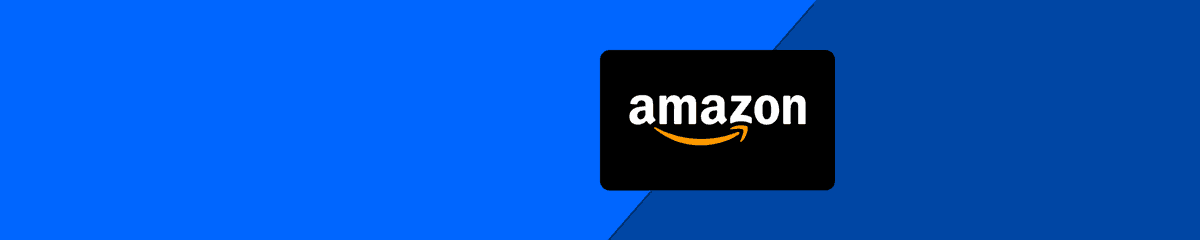Buy PSN Credit with Amazon Voucher: What You Need to Know After Policy Changes
The convenience of purchasing PSN (PlayStation Network) credit with an Amazon voucher has long been a popular method for most gamers. However, recent changes to Amazon's policies now prohibit the use of Amazon gift card credit to purchase PlayStation gift cards.
This change, aimed at curbing money laundering activities, has led many of you to seek new ways to top up your PSN credit. Nevertheless, there are still practical options available. We'll show you how!
What has changed?
Why Amazon changed its policies
Following similar steps by GameStop and other retailers, Amazon has updated its policies to prevent the use of Amazon gift card credit for purchasing PlayStation gift cards. This decision is part of a broader measure to combat money laundering and fraudulent activities. While this change increases security, it has understandably caused inconvenience for many users who relied on this method.What does this mean for you?
- Increased Security: The policy aims to protect users from potential fraud and money laundering.
- Inconvenience: You can no longer use Amazon gift card credit directly to purchase PSN credit.
Alternative methods to buy PSN credit
Mobiletopup.co.uk offers an excellent alternative for purchasing PSN credit and supports various secure payment methods to ensure a smooth purchase for you. Follow these simple steps:- Visit Mobiletopup.co.uk and navigate to the PSN Credit section.
- Choose the amount of PSN credit you want to purchase.
- Select your preferred payment method, as listed below.
- Complete the transaction and receive your PSN credit code via email.
- Redeem the code in the PlayStation Store to add the credit to your PSN wallet.
Don't know how to redeem a PlayStation Store voucher online?
- Access the Playstation Store: Visit the PlayStation Store website and click on your profile icon at the top of the screen.
- Redeem your code: Select "Redeem Code" from the dropdown menu.
- Enter the code: Carefully enter the 12-digit code and click "Next".
- Apply credit: The credit will be automatically added to your account.
Support and Assistance
Troubleshooting common issues
- Invalid Code: Check the code for any typing errors.
- Expired Code: Ensure the code is still valid.
- Already Redeemed: Check if the code has already been used.
Where to get help
- PlayStation Support: For persistent issues, please contact PlayStation customer support.
We'll guide you through
After understanding and acknowledging the changes, you can now continue to enjoy seamless access to PSN credit for all your gaming needs. Simply visit Mobiletopup.co.uk for reliable options to top up your PSN credit.Frequently Asked Questions
Can I still use Amazon vouchers for other things?
Yes, Amazon vouchers can still be used for a variety of purchases on Amazon.
What are the best alternatives for buying PSN credit?
Mobiletopup.co.uk is an authorized partner of PlayStation, providing a safe way to buy your PSN credit whenever you need it. Learn more above!
Is it safe to buy PSN credit from other retailers?
Ensure you purchase credit only from reputable retailers and pay attention to the security and validity of your purchase.
Can I use multiple payment methods to purchase PSN credit?
You can choose from a range of payment methods, as outlined above in the "Alternative Methods to Buy PSN Credit" section.
How quickly is the PSN credit added to my account?
The PSN credit is usually credited to your account immediately after redeeming the code.
What should I do if I encounter an error when redeeming PSN credit?
Check the code for accuracy, ensure it hasn't expired or been used already, and contact PlayStation Support if problems persist.