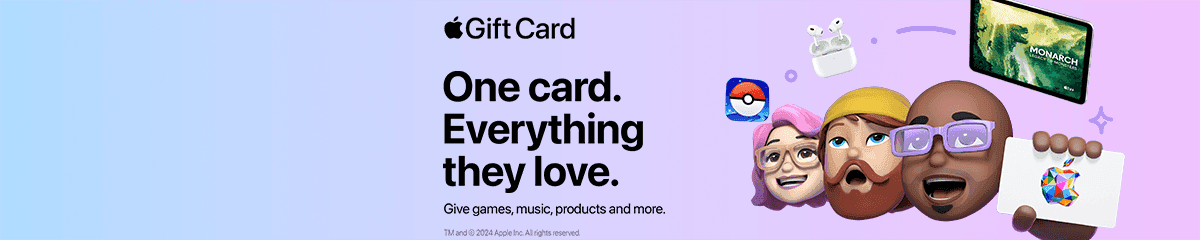Mobiletopup.co.uk is a certified reseller of Apple Gift Card
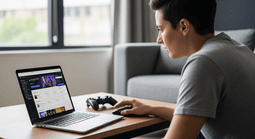
How to cancel Apple TV
Need to cancel Apple TV+ but not sure where to start? We’ve got you. Ending your subscription is quick and easy, no matter what device you’re using – follow our simple steps and learn how.
Summary
Whether you’re trying to save money, rounding off a free trial, or have binged all the Apple TV+ shows you’re interested in, our handy guide will show you how to cancel your subscription. No matter the device – iPhone, Mac, Apple TV+ App, Amazon Prime or the web, we’ll take you through the simple steps, share useful tips and explain what to expect once you’ve cancelled.What You’ll Learn
- Common reasons for cancelling your Apple TV+ subscription.
- How to cancel Apple TV+ on various devices
- What to expect after cancellation and how billing works
- How to proactively manage your free trial
- Frequently asked questions around cancelling Apple TV+
Why You Might Want To Cancel Apple TV+
Apple TV+ is one of the most popular streaming services out there thanks to exclusive shows, documentaries and movies. But if you’ve decided that you need to end your subscription, the good news is that cancelling is fast and straightforward. There are plenty of reasons you might want to cancel your Apple TV+ subscription. Maybe you’re cutting back on streaming services to save money, your free trial is ending, you’ve worked your way through everything you wanted to watch, or you’ve moved in with someone who already has a subscription. Whatever the reason, knowing how to cancel quickly and easily makes the process stress-free.Remember: Your subscription will remain active until the end of your billing period.How to Cancel Apple TV on an iPhone or iPad
- Open Settings.
- Tap your Apple ID at the top of the screen.
- Select Subscriptions.
- Find Apple TV+ and tap it.
- Tap Cancel Subscription and confirm.
How to Cancel Apple TV on a Mac
- Open the App Store.
- Click your name in the lower-left corner.
- Select View Information at the top.
- Scroll to Subscriptions and click Manage.
- Find Apple TV+, click Edit, then Cancel Subscription.
How to Cancel Apple TV on the Apple TV App
- Open Settings.
- Navigate to Users & Accounts and select your account.
- Choose Subscriptions.
- Select Apple TV+ and tap Cancel Subscription.
How to Cancel Apple TV via Web
- Sign in to your Apple Account via the Apple website
- Go to your account settings.
- Select Subscriptions.
- Find Apple TV+ and click Cancel Subscription.
How to Cancel Apple TV on Amazon Prime
If you’re subscribed to Apple TV+ via Amazon Prime as an add-on channel, just follow these easy steps:- Log in to your Amazon account
- Head to Manage Subscriptions
- Choose the add-on subscription that you want to cancel – in this case, Apple TV+.
- Proceed to unsubscribe and hit confirm
Can I Restart my Apple TV+ Subscription?
Yes of course! You’ll be able to restart your Apple TV+ subscription anytime you like – with so many great shows and movies on offer, we’re sure it won’t be long! When you’re ready to return, your profile and viewing history will be waiting, so you can pick up where you left off. Top Tip: Did you know that you can pay for Apple TV with an Apple Gift Card? It’s a great way to budget and makes managing your Apple subscriptions that bit easier!What Happens After I Cancel Apple TV+ ?
Successfully cancelled your Apple TV+ subscription? Here’s what you can expect:- Your subscription will remain active until the end of your current billing cycle.
- You will no longer have access to Apple TV+ once your subscription has expired.
- Any downloaded content will become unavailable.
- Your account and viewing history will still be available if you decide to re-subscribe.
Top Tips To Manage Your Apple TV+ Free Trial
From freebies with a new iPhone, to official trial offers from Apple, there are many ways to try Apple TV+ for free. But if you don’t want to continue with a paid subscription after your trial ends, be sure to cancel in advance to avoid any unwanted charges. Here’s our top tips to manage your Apple TV+ free trial: Mark the end date: As soon as you’ve started your free trial, make sure you’re aware of how long the free trial is and when it ends to avoid unexpected charges.Set a reminder: It’s sensible to set a reminder a few days before the trial period ends. You can do this on your phone calendar or a physical calendar if preferred.Check your payment method: All Apple trials require a billing method on account to get started. Bear in mind you will be charged using this payment method if you forget to cancel.Cancel early if needed: Tend to forget things easily? Be sure to cancel your Apple TV+ trial straight away so there are no surprises. You’ll still be able to access Apple TV+ until the trial period expires.Explore all features: Make the most of Apple’s exclusive shows, documentaries and movies during your trial to get a real flavour of what’s on offer.Conclusion
There you have it – cancelling your Apple TV+ subscription is incredibly quick and easy, and literally takes a few seconds. No matter what device you’re using, it’s always super straightforward. Follow our steps above to stay in control and avoid surprises on your bank statement. Remember, the option to re-subscribe is always available if you change your mind.Frequently Asked Questions
How long does it take to cancel Apple TV+?
When you’re ready to end your subscription, you’ll be able to cancel in just a few seconds.
Can I cancel Apple TV+ immediately?
Yes, you can – but your access continues until the end of your trial or billing period.
Will cancelling affect other Apple services?
No, cancelling Apple TV+ will not end any of your other Apple subscriptions or services.
Do I still need to cancel if I’ve paid using an Apple TV gift card?
Yes, you’ll still need to confirm cancellation if you’re paying for the service using a gift card. Once your credit runs out, Apple will bill your usual payment method, so you’ll need to cancel if you want to stop future payments
Can I get a refund if I cancel Apple TV+ mid-month?
No, unfortunately not. Apple doesn’t offer partial refunds if you cancel halfway through your billing cycle. You’ll still have full access to Apple TV+ until the end of your current subscription period.