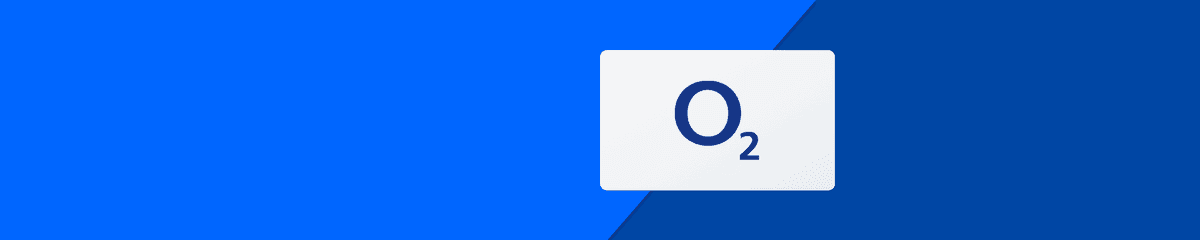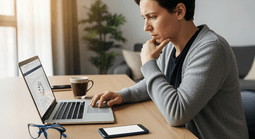
What to Do If O2 Is Not Working / In Case of Disruptions?
O2 not working? Whether your O2 data isn’t connecting, your SIM isn’t recognised, or you can’t make calls or send texts, our step-by-step guide will help you identify the issue and get you reconnected quickly.
Summary
When your O2 service isn’t working, we know how frustrating and inconvenient it can feel. But try not to panic – most issues have an easy fix, and you’ll be back up and running in no time. This handy troubleshooting guide will help if your O2 data is not working, your O2 SIM is acting up, or you’re struggling to call or text. We’ll walk you through simple fixes and will explain when and how to contact O2 customer support.What You’ll Learn
- Why your O2 service may not be working.
- How to check for O2 network outages or temporary disruptions.
- Quick fixes to get O2 calls, texts, and data working again.
- What to do if your O2 SIM is not working or is not detected.
- How and when to contact O2 customer support for further help.
Why Is My O2 Service Not Working?
If your O2 service has suddenly dropped and you’re unable to call, text, or browse the web, it’s usually down to a minor issue rather than a major fault. While wider network outages can happen, these are normally quickly resolved by O2’s engineers. Most of the time, the problem is usually caused by something straightforward, such as an expired plan, being in an area with weak signal, or a SIM card that hasn’t been correctly inserted. Don’t forget to check Airplane Mode too – if it’s been accidentally turned on, your O2 service won’t work at all.Step 1: Check for O2 Network Problems
Before you dive in and investigate things on your end, it’s best to initially check whether the issue is with O2’s network. There are several ways you can do this:- O2’s Service Checker: Connect via WiFi or use a different device to see any reported outages or problems in your area.
- Social Media: Take a look at O2’s social media pages to see if they’ve posted any service alerts. Check out O2’s X page (formerly Twitter) and Facebook page for the latest news and updates.
- Ask Around: If a friend, partner, family member or neighbour also uses O2, it’s worth asking them if they’re having issues too.
Step 2: Fix Common O2 Data Issues
Unable to browse using your O2 data? If so, it could be caused by something on your device or account. Give these quick fixes a try:- Check Mobile Data: Ensure that your Mobile Data is turned on in your phone settings.
- Check APN settings: Your Access Point Name (APN) settings should match O2’s recommended settings.
- Turn off Airplane Mode: Even accidentally switching this on will block all data.
- Restart your phone: This refreshes your connection and can often restore your data use right away.
- Test your SIM in another device: If data works in another phone that’s O2 compatible, you may need to do a network reset or software update on your original handset.
Step 3: Can’t Make Calls or Send Texts
If you can’t make or receive calls, or your texts aren’t going through, give the following a go:- Check your balance or active bundle: Log in to the My O2 app or dial *#10# and press call to view your balance on screen. You can also call 4444 from your O2 phone to hear your remaining balance or allowance, or text BALANCE to 20202. This will confirm whether your account is active and that you have a sufficient balance or plan.
- Restart your phone: Turn it off, remove your SIM, carefully reinsert it, and turn it back on.
- Check your signal: Move to an area with better reception, or position yourself near a window.
- Verify Airplane Mode is off: Having this turned on by mistake will block all calls and texts.
Step 4: Check Your SIM Card and Device
If your O2 network is still down, it could be your SIM card that’s the culprit.- Check SIM placement: Make sure your O2 SIM is securely in place and fully inserted.
- Try the SIM in another O2 or unlocked device: If it works there, you may need to tweak your current phone’s network configuration or phone settings.
- Order a replacement SIM if necessary: If the SIM doesn’t work in another phone, contact O2 for a free replacement.
- Check phone network lock: If you’ve recently purchased a new phone, make sure that it isn’t locked to another carrier, as this will block your service.
Step 5: When and How to Contact O2 Customer Support
If you’ve tried all of the above and are still having trouble, it’s time to get in touch with O2’s customer support team.- Phone: Dial 202 from your O2 mobile, or 0344 809 0202 from a landline or other phone to speak with an O2 advisor.
- Live Chat: Use the chat feature on O2’s contact page for real-time support.
- Social Media: Reach out via O2’s X (formerly Twitter) or Facebook pages.
- My O2 App: Use the support section to report an issue or request a replacement SIM.
- Help and Support Pages: O2’s website features a handy support library that’s filled with useful self-help articles and guides.
Need an O2 Top-Up?
Need credit to buy your next O2 Big Bundle or data Bolt On? It’s quick and easy to top up your O2 phone at MobileTopUp. O2 top-ups start from just £10, with instant delivery to your inbox.Frequently Asked Questions
O2 is not working – how do I know if the network is down?
If you have no signal, can’t browse, call, or text, there could be a temporary disruption to O2’s wider network. Head to O2’s website or socials using WiFi for service updates – if there are no known network issues, it’s likely to be a problem at your end. Run through the steps in this article to troubleshoot and rule out common issues. If the problem persists, contact O2 customer support.
Why is my O2 data not working?
This could be as simple as Airplane Mode being turned on by mistake, or Mobile Data being switched off under settings. It’s also worth checking that you have an active data plan and that you haven’t exceeded your data allowance.
If O2 roaming is not working while in the EU, check that you have Roaming Enabled and that you have an active data plan. We’d also suggest restarting your device – your phone should then connect automatically to a local network.
What should I do if my O2 SIM is not working?
First of all, check that your SIM card is fully inserted into your device. If that doesn’t work, see if your SIM card works on a different phone (must be O2 compatible or unlocked). If you’re having no luck on a different phone, there could be a fault with your SIM card. Get in touch with O2 customer support for guidance – they’ll be able to send you a new SIM card for free if needed.