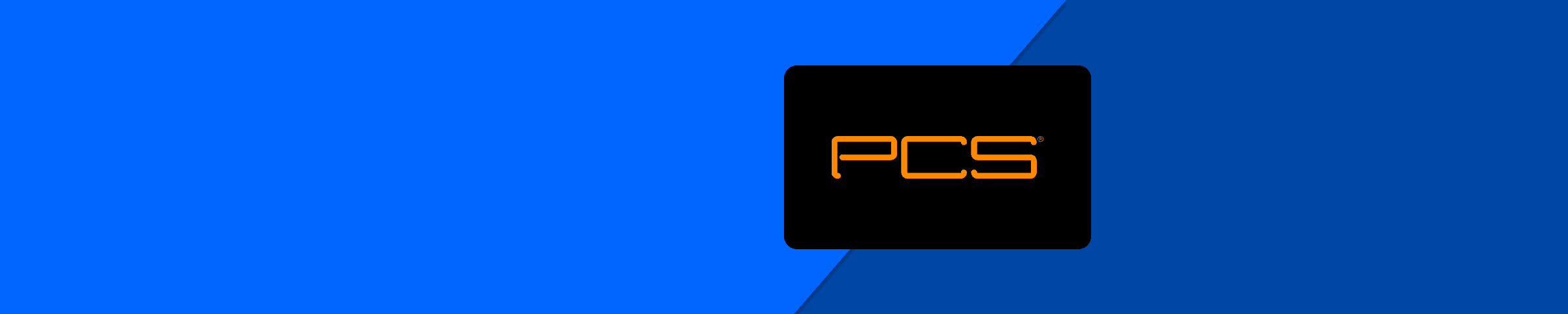Mobiletopup.co.uk is a certified reseller of PCS

Comprehensive Guide to Creating a PCS Account in the UK: Unleash Your Financial Freedom
In an era where financial transactions are increasingly conducted online, it's important to have a reliable and secure platform to manage your finances. This is where PCS (Prepaid Card Services) comes in, a revolutionary solution offering UK users a flexible and convenient way to manage their finances.
PCS is a leading provider of prepaid card services, offering users transparent financial management solutions. By creating a PCS account, you gain access to a variety of features designed to simplify transactions and enhance financial control.In this guide, we explore the intricacies of creating a PCS account specifically designed for the UK market, allowing you to embark on your financial journey with confidence and ease.
How to Create a PCS Account: Step-by-Step Guide
Getting started with PCS is very simple. Visit Mobiletopup.co.uk and navigate to the PCS product page. Then choose your preferred platform to create your account, whether via the PCS website or the mobile app, and follow the step-by-step instructions below:Create a "My Account" section on mypcs.com:
- Once you are on mypcs.com, click on "My Account" at the top right.
- Then click on the "First Login" button.
- Fill in your PCS card information. You will need the mobile phone you used to activate your PCS card. A confirmation code will be sent to this number.
- You will then need to fill in your personal information and create your username and password to log in to your "My Account".
- You must choose a username that has not been selected by another PCS customer, which is not easy.
- If the name is already selected, you will receive the following error message.
- As for the password, to ensure it is well secured, PCS will ask you to meet certain conditions. To help you, PCS will display in green when a criterion is met while you enter your password. If a criterion is missing, it will remain red.
- If you have ordered a personalized card with your name (embossed card) or a virtual card, your "My Account" section was already created when you purchased your card. So, you only need to log in to "My Account" with the username and password you chose at your purchase.
Create a "My Account" section with the mobile MyPCS app:
- First, download the MyPCS app from the stores.
- Then open the app, click on "Login" and then "First Login".
- You will need the mobile phone you used to activate your PCS card. A confirmation code will be sent to this number.
- You will then need to fill in your personal information and create your username and password to log in to your "My Account".
- You must choose a username that has not been selected by another PCS customer, which is not easy.
- If the name is already selected, you will receive the following error message.
- We recommend that you choose a username with letters and numbers. It is important to choose a username that you will remember the next time you log into your "My Account" section.
- As for the password, to ensure it is well secured, PCS will ask you to meet certain conditions. To help you, PCS will display in green when a criterion is met while you enter your password. If a criterion is missing, it will remain red.
- If you have ordered a personalized card with your name (embossed card) or a virtual card, your "My Account" section was already created when you purchased your card. So, you only need to log in to "My Account" with the username and password you chose at your purchase.
Features and Benefits of a PCS Account
Once you have created your PCS account, you will benefit from a range of advantages tailored to your needs:- Secure Online Transactions: You can trust that your transactions will be conducted securely and your financial information is protected.
- Easy Management of Finances: Manage your finances transparently with intuitive features that facilitate monitoring and budgeting.
- Access to Additional Services: Explore additional services like money transfers and online shopping, conveniently accessible from your PCS account.
Support and Assistance
If you need assistance or have questions, PCS offers robust customer service channels:- FAQ Section: Access a comprehensive FAQ section that answers frequently asked questions and concerns.
- Online Chat Support: Utilize the online chat service to receive real-time assistance from knowledgeable representatives.
- By Phone: Reach customer service at 0 811 880 200 (0.05 € per minute plus national call costs).
- By Email: Send your inquiry to contact@pcs.com.
- Support Departments:
- Software Support: software-support@pcs.com
- Hardware and General Support: support@pcs.com
How to Purchase a PCS Prepaid Card
Purchasing a PCS Prepaid Card is a simple process. Consider the following aspects:Where to Buy: PCS prepaid cards are available online at Mobiletopup.co.uk and in over 32,000 retail locations across the UK. You can find the nearest sales point on the PCS website or purchase directly on the Mobiletopup.co.uk website.Types of PCS Cards: Discover the range of available PCS cards and find the one that suits your needs:- PCS Unik Card: A 100% customizable payment card.
- PCS Metal X Card: The premium card within your reach.
- PCS Absolute Card: The account for everyone!
- PCS Chrome Card: The budget-friendly PCS card, allowing you to take advantage of great deals all year round!
- PCS Black Card: The prepaid card that accompanies you in all your daily expenses.
- PCS Virtual Card: The virtual card that allows you to make all your online purchases.
To activate your PCS Unik Card and receive your PIN, send the following SMS
Write the word PIN, followed by a space and the last 8 digits of your PCS card, and send the message to +44 172 1234567.To activate your PCS Metal X Card:
- Download the MyPCS Mobile App – available on Google Play or the App Store – and click on “Login” using the credentials you created when purchasing your card.
- Go to the “Card” menu and click on “Card Details”. The card number will appear after you identify yourself.
- Activate the card by sending an SMS with the text PIN, followed by a space and the last 8 digits of the card (shown in your mobile app) to +44 172 1234567.
- Then click on “Verify My Identity” and follow the instructions to upload your ID card, passport, or residence permit.
Did you buy your PCS Metal X Card in a store?
- Send an SMS with the text PIN, followed by a space and the last 8 digits of your card (shown in your mobile app) to +44 172 1234567.
- You will receive an SMS prompting you to download the MyPCS Mobile App – available on Google Play and the App Store.
- Download the app and create your account by clicking on “First Login” and following the instructions to complete the account creation.
- Get your PIN by activating your profile.
- Click on “Verify My Identity” and follow the instructions to upload your ID card, passport, or residence permit.
- Take a selfie and enjoy your PCS Metal X Card to the fullest!
- PCS Absolute Card: Send an SMS with PIN, followed by a space and the last 8 digits of your card, to +44 172 1234567.
- PCS Chrome Card: Send an SMS with PIN, followed by a space and the last 8 digits of your card, to +44 172 2345678.
- PCS Black Card: Send an SMS with PIN, followed by a space and the last 8 digits of your card, to +44 172 3456789.
- Virtual Card: Send an SMS with PIN, followed by a space and the last 8 digits of your card, to +44 172 4567890.
- PCS OR (ex Inf) Card: Send an SMS with PIN, followed by a space and the last 8 digits of your card, to +44 172 5678901.
Explore the Possibilities: What Can You Buy with a PCS Prepaid Card?
With your PCS prepaid card in hand, the possibilities are endless:- Online Shopping: With the PCS Mastercard, you have access to a variety of online shops, gaming platforms, betting sites, and gaming partners that accept this prepaid credit card as a secure payment method.
- PCS Voucher: Moreover, if you own a PCS Mastercard, you can use this voucher to top up your physical or digital PCS Mastercard. You can purchase a PCS voucher and easily top up your PCS account on Mobiletopup.co.uk from anywhere in the world, without revealing your personal data and without needing a traditional bank account.
- Subscriptions and Memberships: Easily manage recurring payments for subscriptions and memberships with your PCS prepaid card.
- Paying Utility Bills: Simplify paying your utility bills by using your PCS card to effortlessly cover your expenses.
Accepted Payment Methods with PCS
Top up your PCS Mastercard online at Mobiletopup.co.uk to enjoy the benefits of a credit card without the downsides. Concerned about protecting your privacy online or excessive spending? A PCS Mastercard is the solution! With this prepaid credit card, you can do everything you can with a regular Mastercard.With easy top-up options across Europe, you only need to visit the website Mobiletopup.co.uk, select the amount you need for your PCS voucher, and enter your email address. Payment is secure and simple, with PayPal, Sofort, credit cards, Visa (credit/debit card), and with over 23 more secure payment methods available. You'll receive your PCS code in your inbox, ready to use immediately!Features and Benefits of a PCS Prepaid Card
Discover the freedom and flexibility of using a PCS prepaid card:- No Credit Check Required: Enjoy easy access to financial services without needing to verify your creditworthiness.
- Spending Control: Keep track of your spending with customizable limits and budgeting tools.
- International Acceptance: Use your PCS prepaid card worldwide, wherever Mastercard is accepted, for unparalleled convenience.
Unleash Financial Freedom with PCS
In summary, creating a PCS account is the first step towards a world of financial freedom and convenience. Don't miss out on the multitude of benefits - start your PCS journey today and open up a universe of financial possibilities with Mobiletopup.co.uk!Frequently Asked Questions
How can I create a PCS account?
Simply go to the Mobiletopup.co.uk website and follow the step-by-step registration instructions.
What information do I need to provide when registering?
Basic personal information such as name, address, and contact details.
Is my personal data safe with PCS?
Absolutely, PCS places great importance on the security and privacy of user data.
Where can I buy a PCS prepaid card?
PCS prepaid cards are available online at Mobiletopup.co.uk or in physical stores.
How can I activate my PCS prepaid card?
Follow the activation procedure described on Mobiletopup.co.uk for a hassle-free card activation.
Can I use my PCS prepaid card for online shopping?
Certainly, PCS prepaid cards are accepted by a vast network of online retailers, gaming platforms, betting sites, gaming partners, and more.
What payment methods can I use to top up my PCS card?
Bank transfers, credit/debit cards, and cash top-up options are supported. Visit Mobiletopup.co.uk for more information.
Are there any fees for using a PCS prepaid card?
Certain transactions may incur fees and will always be displayed when you confirm your order. For more information, visit Mobiletopup.co.uk .
Can I transfer money from my PCS account to another account?
Yes, PCS allows for easy money transfers between accounts.
What should I do if my PCS card is lost or stolen?
- Immediate Card Block:
- Call the central emergency block hotline immediately at 116 116. This service is available 24/7 and free of charge from within the UK.
- Additionally, you should inform PCS customer service. The current contact details can be found on the official PCS website or on the back of your card.