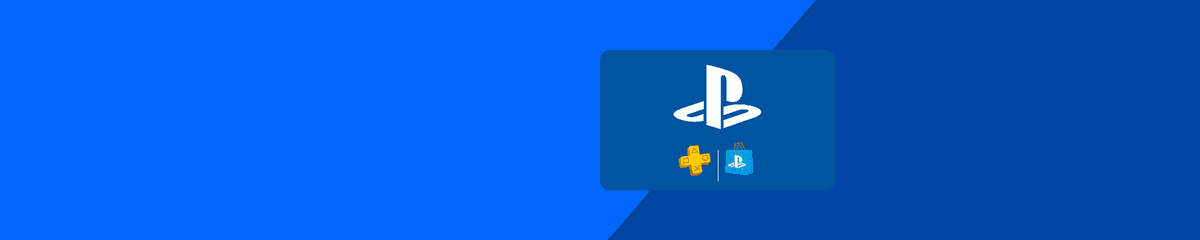Mobiletopup.co.uk is a certified reseller of PlayStation Store
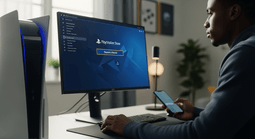
How to Request a Refund from the PlayStation Store
If you bought something on the PlayStation Store and want your money back, here’s how to request a refund, which purchases qualify, and how to improve your chances of approval.
Summary
Within the EU, you generally have 14 days to request a refund for digital content. This includes games, DLC, pre-orders, or subscriptions purchased via the PlayStation Store. In this guide, you’ll learn whether you qualify for a refund, how to request one, and how to ensure it’s approved.What you’ll learn:
- Which PlayStation Store purchases qualify for a refund;
- How to submit a refund request step by step;
- How refunds work for subscriptions and game pre-orders;
- Tips to maximise your chance of getting your money back;
- What to do if your refund request is denied.
Which PlayStation Store purchases qualify for a refund?
The first step in getting a refund is checking whether you’re eligible for one under Sony’s refund policy. Here’s what the policy states for different types of content.Games, DLC & digital content
You can request a refund for a game or expansion within 14 days of purchase, if you haven’t started downloading or streaming it.In-game consumables:- Items bought during gameplay are delivered instantly and can’t be refunded unless defective.
- Items bought outside the game can be refunded within 14 days, as long as you haven’t launched the game or activated them yet.
Subscriptions (PlayStation Plus, seasonal passes, etc.)
You can cancel a subscription within 14 days of purchase, even if you’ve started using it. You’ll receive a pro-rated refund based on usage.If the subscription includes downloadable or streamed content, refunds apply only if the item is defective.Pre-orders
You can cancel a pre-order anytime before release for a full refund.If you pre-ordered within 14 days of release, you can still get a refund within 14 days of payment, as long as you haven’t downloaded or streamed the product.Defective itemsIf the content you bought is defective (e.g. game doesn’t install, crashes, etc.), you may be eligible for a refund even if you don’t meet the rest of the criteria above.How to submit a refund request on the PlayStation Store
Note that you cannot request a refund directly via your console interface – you’ll need to do it via a browser (on PC or mobile). Here’s the step-by-step process you should follow to request your refund:- Log in to your PlayStation account via web browser (on PC or mobile) and navigate to your Transaction History.
- Locate in the list the purchase you’d like refunded.
- Click “Request Refund” and follow the instructions. If you don’t see a “Request Refund” button next to your purchase, it may not be eligible for a refund. To make sure, contact PlayStation customer support.
Tips to boost your chances of a refund
While Sony’s refund policy is one of the clearer ones out there, there’s always a chance that something goes wrong. You can minimize that chance by following the tips below when submitting your refund request.- Submit your request as soon as possible. Don’t wait until the end of the 14-day legal period.
- Turn off your Automatic Download feature. Otherwise, the content you want to refund may have already started downloading by the time you request a refund, making it ineligible for one.
- If cancelling a subscription, stop using the service as soon as possible. The time spent using the subscription will be deducted from your refund amount.
- Attach evidence of any product defects (e.g., screenshots, error messages) when claiming technical problems.
- Be aware that refund processing can take several days. Don’t expect an immediate answer, but do follow up if you haven’t heard back within a week.
What to do if your refund request is denied
If Sony rejects your request, you may still have a couple of options. For example:- Ask for a detailed explanation.
- Sometimes a refund is not possible, but other solutions may still be on the table. For example, request a repair, replacement, or alternative compensation (e.g. a PSN gift card).
- If all else fails, check your consumer rights under EU law. You might have legal protections that supersede Sony’s policy.
Conclusion
Everyone needs a refund sometimes, and the good news is that the PlayStation Store makes it easy to request one. To maximize your chances of getting your money back, don’t wait more than 14 days after purchase to request a refund, and check your eligibility for one.Frequently Asked Questions