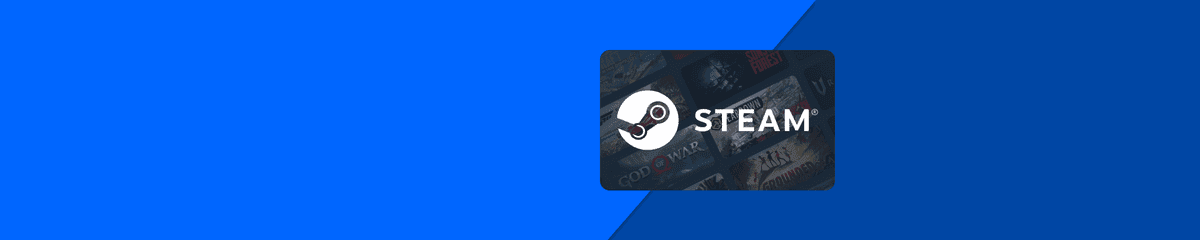Mobiletopup.co.uk is a certified reseller of Steam
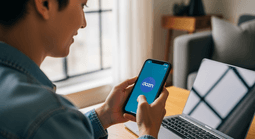
How does Steam family sharing work?
Ever wondered whether you can share your Steam gaming library with family members? The good news is you can, and we’re here to show you how!
Summary
Got multiple gamers in the same household? If so, it makes sense to use Steam Family Sharing. After all, why buy the same game twice? Steam Families allows you to share your Steam gaming library with trusted family members who have their own accounts and devices. While it’s a brilliant feature, the setup process, security settings and limitations can often feel confusing. With this guide, we’ll break things down and show you in simple steps how to set things up, explain what you can and can’t do, and share some top tips to keep your account and library safe.What you’ll learn
- What Steam Family Sharing is and what’s included
- How to set up Steam family sharing
- How to keep your Steam account secure
- About game-sharing limits and restrictions
- How to manage and remove shared access
- Steam family sharing FAQs
What is Steam Family Sharing?
Steam Family Sharing (now known as Steam Families) is a brilliant feature that lets you share your game library with trusted family members or friends in your household. Each person will need their own Steam account and device to play on, but everyone keeps their own achievements and save data – even when playing shared games. Created for households with more than one gamer, there are several ways it can come in handy. For example, if you want your kids to have access to your games without giving them full use of your account. It’s also great for saving money, as you won’t need to buy multiple titles of the same game – you can simply share a family member’s copy of the game. However, only one person can play a shared game at a time. If you want to play the same game simultaneously, each player will need a copy of the game.What do you get with Steam Family Share?
Steam Families lets you share your game library with other gamers in your household – it’s an awesome way to discover, try, and play new titles! Here’s what you can expect with Steam family sharing.- Access to a shared library of all games owned by family members.
- A new ‘Steam Family Library’ will appear in your list of games for quick and easy browsing.
- Built-in parental controls allow you to manage and monitor gaming activity, access gaming permissions, set playtime limits, chat restrictions, and more for kids.
- The original purchaser will always have game ownership, however, others are able to access shared games.
- Individual players will be able to keep their own saved data, achievements and workshop access.
- Family members can play different games from the shared library at the same time.
How to set up Steam Family Sharing
Wondering how Steam Family Sharing works? It’s easy to set up and doesn’t take long – stick with us and learn how to do it.- Log in to Steam and check that you’ve enabled Steam Guard for security.
- Once you’ve done this, head to Account Details (top-right menu)
- Go to Family Settings and click Family Management. Here, you’ll be able to create a family and name it.
- Next, you’ll be able to invite friends or family members from your household. Click Invite A Member. You will then be able to select or search for them. Each member can be assigned as either an adult or child.
- The person you’ve invited will then receive an alert, letting them know they’ve been invited to join a Steam family.
- Once accepted, members will be able to view and play shared games within their library.
How to keep your Steam account secure
Many people ask if Steam Family Sharing is safe, and the answer is yes – when it’s used correctly. It’s wise to always ensure your account is secure to prevent unwanted access. Here’s our top tips for staying safe:- Don’t share login or password details: Steam family share was created so that you never have to share login details with anyone – even those you trust.
- Only use trusted devices: Accessing your account using public or shared computers is not advised – these devices could store your login details without your knowledge.
- Monitor your authorised devices: It’s worth doing an account check on the regular to see who has access to your gaming library. You can do this by heading to Settings, followed by Family. Doing this ensures that only intended users have access.
- Remove access immediately: If someone leaves your household, or you no longer want them to use your game library.
Restrictions and limitations of Steam Family Sharing
While Steam Family Sharing is a great way to try and play new games, there are some restrictions and limitations that come with sharing your library.- For single household use: Steam Families is only intended for use in one household. Access is determined using IP addresses.
- Simultaneous play: This isn’t possible if two users want to play the same shared game at once. The owner of the game will always have priority – an additional copy of the game must be purchased for simultaneous play.
- Cheating & fraud: If a member of your Steam family is caught cheating or committing fraud, your Steam Family benefits could be revoked, and your VAC may be banned.
- Library restrictions: Some games may not be available for sharing due to third-party restrictions or subscription requirements.
- Number of devices and accounts: Steam family allows you to authorise up to 10 devices and up to 5 additional users. This could be an issue if you’re part of a large household.
How to manage and remove shared Steam access
Wondering how to manage your shared users or revoke access? Follow these easy steps:- Log in to Steam and go to Settings, followed by Family.
- Click on Manage Other Computers.
- You will now see a list of devices and accounts that have authorised access to your library.
- To remove someone from Steam Families, simply click Revoke.
Frequently Asked Questions
What's the point of family sharing on Steam?
Steam Families is a brilliant way to share your gaming library with trusted friends or family members living in the same household. It’s great for sharing and trying different games, without buying multiple copies. Best of all, each person keeps their own achievements and saved data, even when playing shared games.
Is Steam family sharing free to use?
Yes, it’s free to use Steam families. All users must have their own Steam account and device to play.
How many people can I share my Steam library with?
Steam family sharing allows up to six users maximum, so you’ll be able to share your game library with five other people.
Can two people play the same game at the same time on Steam Family?
No, not at the same time. If two people using Steam Families want to play the same game simultaneously, they’ll need to own a copy each.
Is Steam Family safe for kids?
Yes, Steam Families includes built-in parental controls, which allow parents to decide when and what their children can play. In addition, there is also the ‘Child Purchase Request’ feature. This allows kids to ask an adult in the family to approve and pay for their cart. It’s a great way to prevent any surprise purchases from appearing on your bank statement!