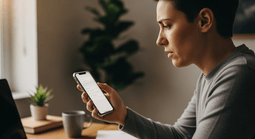
What to do if Vodafone isn’t working or in case of Vodafone disruptions?
When your Vodafone signal drops or mobile data suddenly stops, it can be frustrating, especially if you rely on your phone for work or travel. Before assuming the worst, there are a few checks and quick fixes that can get you back online within minutes. This guide walks you through what to do when Vodafone isn’t working, how to check for network outages, and when it’s time to contact support.
Summary
If your Vodafone mobile service has stopped working, start by checking for outages in your area, then restart your phone and reinsert your SIM card. If the issue continues, try adjusting your network settings or testing your SIM in another device. You can also top up or check your balance online at MobileTopUp.co.uk to make sure your account is active.What you’ll learn
• How to tell if Vodafone’s having network problems near you• Simple things to try when calls, texts, or data stop working• When it makes sense to reach out to Vodafone Support• What you can do if you can’t get back online after a few hoursStep 1: Check Vodafone’s network status
If your phone has lost signal, the first thing is to rule out a Vodafone network disruption. Vodafone occasionally carries out maintenance or experiences network faults that can affect certain postcodes or regions.To check the current status:- Visit Vodafone’s Network Status Checker on their website.
- Enter your postcode or allow location access to see any reported faults nearby.
- If you see a red or amber notice, Vodafone is already aware of the issue and working on it.
Step 2: Restart your device
It sounds simple, but restarting your phone clears temporary errors that can block your connection. Turn it off completely for about 30 seconds, then switch it back on. Give it a minute or two to reconnect to the network.If this doesn’t help, try turning Flight Mode on and off. This forces your phone to reconnect to the nearest Vodafone mast.Step 3: Reinsert your SIM card
If you still have no signal or data, turn off your phone and remove the SIM card. Wipe it gently with a dry cloth, then reinsert it correctly.If you have another unlocked phone, try placing the SIM in that device. If it still doesn’t connect, the issue may lie with the SIM itself. In that case, you can request a replacement from Vodafone or pick up a new prepaid SIM through MobileTopUp.co.uk.Step 4: Check your network settings
Sometimes your device may switch to the wrong network or band. This can happen after a software update. To fix this:- Open Settings on your phone.
- Select Mobile Networks or Connections.
- Choose Network Operators, then tap Search Networks.
- Select Vodafone UK manually.
Step 5: Make sure your account is active
Sometimes the issue isn’t the signal but your balance. If your top-up has expired or you’ve used all your data, Vodafone may restrict your service.To check your balance:- Dial *#1345# on your Vodafone phone and press call.
- Or log in to your My Vodafone account online or via the app.
- You can also instantly top up your balance on MobileTopUp.co.uk. Simply choose a Vodafone voucher amount between £5 and £50, pay securely, and your code arrives straight to your inbox.
- Once you’ve topped up, restart your phone to refresh your connection.
Step 6: Test mobile data and calls separately
If calls work, but mobile data doesn’t, open a web page or app to test the connection. Check that mobile data is enabled in your phone’s settings.If you have signal bars but no internet access, try switching your preferred network type from 5G or 4G to 3G. This can stabilise your connection in areas with congestion or weak 5G coverage.If neither calls nor data are working, it’s worth testing another Vodafone SIM in your phone. If the other SIM works fine, your current one could be damaged.Step 7: Contact Vodafone Support
If the above steps don’t work, contact Vodafone for help. You can reach them by:- Dialling 191 from your Vodafone mobile
- Calling 03333 040 191 from any UK landline or mobile
- Using the live chat on the Vodafone Support page
Stay connected with MobileTopUp.co.uk
Even when your signal drops, it helps to stay on top of your balance and account status. MobileTopUp.co.uk lets you:- Buy Vodafone top-ups from anywhere, at any time
- Send credit to friends or family
- Use trusted payment methods like PayPal, Apple Pay, Visa, and Mastercard
- Receive your Vodafone top-up code by email in seconds
Frequently Asked Questions
Why do I have full signal bars but no internet?
This can happen when the local mast is overloaded or temporarily offline. Try switching to 3G or restarting your phone to reconnect to a different cell tower.
How can I check if Vodafone is down?
Go to Vodafone’s official Network Status Checker, enter your postcode, and review any reported issues in your area.
Will I get compensation for a network outage?
Vodafone follows Ofcom’s compensation rules. If your mobile service remains down for more than two full days, you may be entitled to a daily credit on your account.
Can I use Wi-Fi while Vodafone is down?
Yes, you can still use Wi-Fi for calls and messages through apps like WhatsApp, FaceTime, or Telegram until the mobile network returns.

