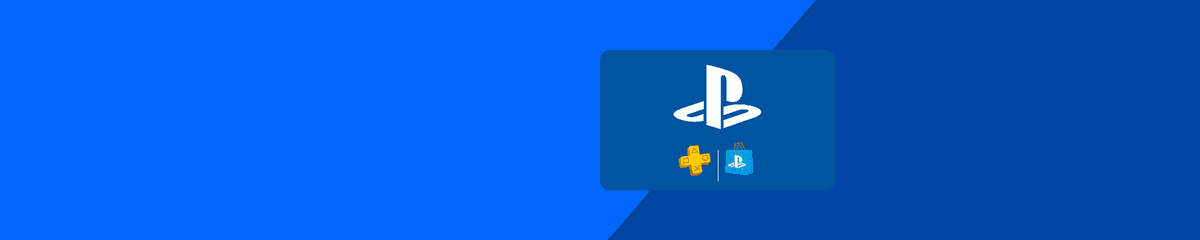Mobiletopup.co.uk is a certified reseller of PlayStation Plus
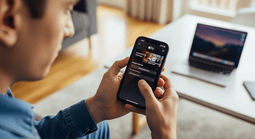
How to cancel your PS Plus subscription?
Thinking of stopping your PlayStation Plus subscription? Whether you’re trying to save money, no longer play online, or simply aren’t happy with your subscription, cancelling PS Plus is fairly straightforward. You just need to know how it works, and a few extra tips to avoid unpleasant surprises. This guide walks you through everything you need to know.
Summary
You can cancel PS Plus, whether you’ve started using the subscription or not. Once cancelled, you’ll still have access to the subscription until the end of your current billing cycle, but you will lose access to some of the content you’ve enjoyed as a PS Plus member. That’s why it’s crucial to be informed before cancelling.What you’ll learn
- When you can cancel a PS Plus subscription
- How to cancel PS Plus on your console, website, or the PlayStation app
- What happens after cancellation
- Extra tips to avoid unpleasant surprises.
When can you cancel a PS Plus subscription?
You can cancel your PlayStation Plus subscription at any time from your console, browser, or the PlayStation app. Cancelling stops future payments, but it won’t end your current plan immediately – you’ll keep your PS Plus benefits until your next billing cycle. If you’ve recently renewed or subscribed for PS Plus, you can request a refund within 14 days from purchase. If you have used the subscription within this period, Sony may deduct a pro-rated portion of your subscription price. After 14 days, refunds aren’t usually available – you’ll then need to cancel your subscription.Step-by-step guide to cancelling PS Plus
You can stop your PlayStation Plus plan in three ways – via your console, web browser, or in the PlayStation app. Here’s how each method works.Cancel on your PlayStation console
On PS5:
- Turn on your PS5 and log in to your account.
- Go to Settings >> Users and Accounts.
- Select Account >> Payment and Subscriptions >> Subscriptions >> PlayStation Plus.
- Choose Cancel Subscription.
On PS4:
- Log in to your PS4 and navigate to PlayStation Plus >> Manage Membership >> Subscription.
- Select Cancel Subscription.
Cancel via web browser
- Head to the PlayStation website and sign in to your PSN account.
- Go to Account Management.
- Select Subscription from the menu on the left or Subscription Management.
- Select Cancel Subscription.
Cancel Using the PlayStation App
If you have the PlayStation App on your phone:- Open the app and make sure you're logged in.
- Select the PlayStation Store icon at the bottom of the screen.
- Select the menu on the top right of the screen and navigate to Subscriptions Management from the dropdown list.
- Select Cancel below the subscription you’d like to cancel.
What happens after you cancel
Cancelling doesn’t cut your access short. Your PS Plus membership stays active until the end of the billing period you’ve already paid for – even though it won’t be renewed after.Once you’re past that date, though, you will lose your PSN Plus benefits, including:- Access to online multiplayer
- Monthly “free” PlayStation Plus games. Any free games you’ve downloaded within your subscription period will not be available to you anymore
- Cloud save storage
- PS Plus – exclusive discounts.
Tips to avoid unpleasant surprises
- Cancel PS Plus before the renewal date. If you miss it, you will be charged for another period.
- Keep proof of cancellation. Take screenshots or save confirmation emails in case disputes arise.
- Consider changing your plan instead of cancelling. If full cancellation is too drastic, you might consider downgrading to a cheaper PS Plus tier (e.g. from Premium to Essential) via your Change Plan settings.
Now you’re a cancellation pro
Cancelling your PlayStation Plus subscription is quick and doable via your console, browser, or mobile app. Now you also know that you can request a refund within 14 days of starting a subscription. Enjoy your Plus benefits until the end of the billing cycle, and make sure you’re aware of what you’ll lose access to afterwards. In some cases, downgrading is a better option than cancelling.Frequently Asked Questions
If I cancel PS Plus, do I lose games immediately?
No. You retain access until the end of your current paid period. Afterwards, multiplayer features and free games will no longer work.
Can I get a refund after cancelling?
You can only request a refund within 14 days of purchasing or renewing your subscription. However, if you’ve used your PS Plus plan, your refund amount may be reduced.
How long does it take for cancellation to take effect?
The cancellation is immediate. However, your access to PS Plus continues until the end of the paid billing period.